Welcome! Our guide will show you how to delete YouTube videos easily. Maybe you made a mistake when uploading or it’s just time to refresh your content. We get how vital it is to handle your online videos carefully. This tutorial for deleting videos aims to boost your confidence throughout the deletion process. Together, let’s work on enhancing your YouTube channel.
Remember, deleting a YouTube video means you can’t get it back – that’s a 0% chance of recovery. Removing a video can also lower your channel’s views and watch time, which affects how users interact with your content. It’s key to think carefully before you decide to make any permanent deletions.
Why You Might Want to Delete a YouTube Video
We, as content creators, often need to keep our YouTube content up-to-date. There are many reasons you might want to delete a video. By avoiding misinformation, we keep our channel trustworthy and stop old content from misleading our viewers.
Videos can become outdated or not fit with our current views. With users spending around 3 hours daily on YouTube, it’s key to share current and right information. As an example, taking down old math explanations or relationship advice stops viewers from using wrong information.
Deleting videos also makes our channel look better. Content that doesn’t fit visually or performs badly can push away new subscribers. So, choosing relevant and good-quality videos makes watching better for our viewers.
For mobile users, removing the YouTube app and using browser versions with ad blockers can help. Many feel addicted to YouTube on their phones. Cutting down on usage can make us more productive and less distracted.
Think about deleting YouTube videos that don’t fulfill their purpose anymore. Doing this avoids misleading information and makes your channel more consistent and inviting. Keeping a well-managed YouTube channel is vital for attracting and keeping a dedicated audience.
Preparing to Delete Your YouTube Video
Before you decide to delete a YouTube video, first look at how it’s doing. You need to see how your audience reacts to it. Go to YouTube Studio to check key stats like views, likes, and comments. This helps you make sure you’re not getting rid of good content too soon.
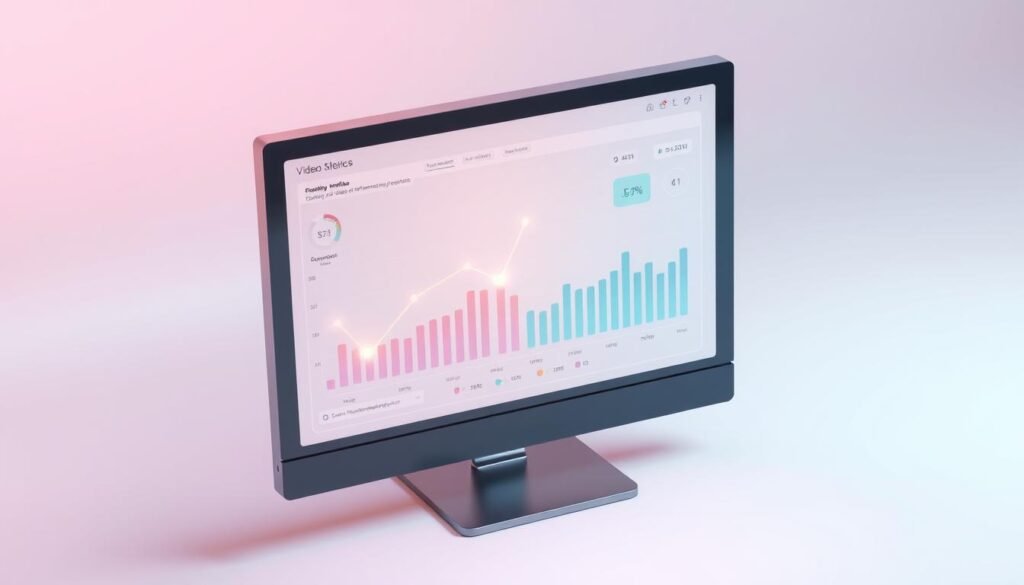
- Making the video private: This option keeps the video available just for you or people you pick.
- Unlisting the video: Unlisted videos don’t show up in searches but can still be watched with a direct link.
- Editing and re-uploading: If the problem can be fixed, simply edit the video and upload it again.
These alternatives can hold onto your view counts and fit better in your video plans.
Consider carefully if you really need to delete your video. New videos without many views are okay to remove. Yet, videos that have lots of views or high viewer engagement need a closer look. Remember, when you delete a video, you lose its individual data. However, the overall data will still be in your reports.
Checking your video’s performance helps you make wise decisions. It keeps your content in line with what you want for your channel.
Deleting YouTube Videos: A Simple Step-By-Step Guide
Ready to remove your old or unwanted YouTube content? Here’s an easy method. Just log into your YouTube account. Then, head over to YouTube Studio to manage your shared videos.
Once you’re in YouTube Studio, here’s how to remove a video:
- Select ‘Content’ from the left-hand menu to see your videos.
- Find the video you want to delete and check its box.
- Click on ‘More Actions’ at the top, then pick ‘Delete Forever’.
- A pop-up will ask you to confirm. This will permanently remove your video.
Deleting a video is final. It will erase all comments, views, statistics, analytics, and more related to the video. Make sure you’re deleting the right one.
If you’ve got a lot of videos to remove, don’t worry. YouTube’s 2023 update lets you delete multiple videos at once. This makes it super easy to clean up your channel in bulk.
YouTube also gives you choices on how to delete videos. Use the YouTube Studio App or a web browser like on iPads. For full instructions, check the guide here.
YouTube keeps improving, making it easier to manage your videos. Use the easiest method to save time and effort.
Deleting a YouTube Video Using Your Desktop
Removing videos from your desktop is easy if you use a guide for YouTube. First, you must go to YouTube Studio on your computer. We will show you how to do it smoothly.
- Start by opening your favorite web browser. Then, head over to YouTube Studio.
- Click on ‘Videos’ in the left sidebar. You’ll see all your channel’s videos listed.
- To find the video you wish to delete, use the search bar. This is handy if you have many videos.
- Move your mouse over the video. Then, click on the three vertical dots for more options.
- Choose ‘Delete Permanently’ from the list. A popup will ask if you’re sure about deleting the video.
- If you’re sure, click the ‘Delete’ button. Remember, you can’t undo this, so be certain you have a backup.
Think carefully before deleting any video that has many views or has been up for a long time. Delete a video only if you must, as this action is final. Deleting it erases specific data, but general data stays in reports.
Desktop deletion doesn’t impact your earnings from ads. This approach lets you efficiently control and erase your content. To learn more and get additional tips, see our full guide on YouTube desktop usage.
Removing a Video Using the YouTube Mobile App
Using the YouTube mobile app makes it easy to handle your channel on the move. It lets creators manage their content from anywhere. To remove a video, start by opening the app and clicking your profile icon. Then hit ‘Your Channel’ and ‘Manage Videos’. Find the video you want to delete, press the three dots, and select ‘Delete’. This fast process helps you act quickly when needed.
It’s helpful to delete a video from your phone if you spot a mistake or need to react fast to feedback. The YouTube mobile app makes deleting videos a quick task. It offers the flexibility needed for fast-paced content changes. Deleting videos on the app is easy, showing our dedication to simple tools.
Remember, deleting a video is final. If you’re unsure about removing it forever, consider unlisting or making it private. That way, chosen viewers or people with the link can still watch it, but it won’t show up in public searches. Always double-check your work to avoid needing to delete. We aim for excellent content and smooth management with user-friendly digital tools!




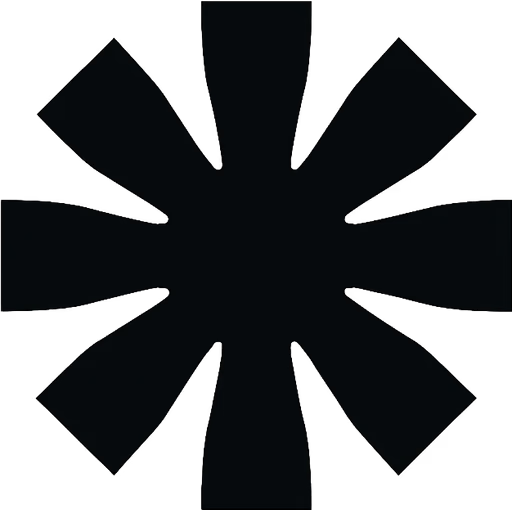
buy instagram comments in Tuvalu